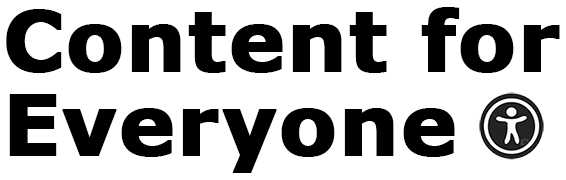Online live events remain popular even as people are gathering in person again. Among the typical online events:
- Meetup on Zoom or other platform.
- Webinar for a class or discussion.
- Facebook, Instagram, TikTok live video.
There are steps you can take to make each of these accessible, and therefore more inclusive for the attendees.
Ask What Your Audience Needs
This is the number one most important thing, especially if you’re organizing a paid event. But, even for something free, it’s a good idea to have a way for the audience to tell you what they need in order to feel included. This is the question that’s on the interview scheduling form for Big Gay Fiction Podcast: “Are there any accommodations we can provide that would make this interview more accessible for you?”
Asking the question shows that having an accessible event is important to you. It also gives you the chance to make sure you have everything that’s needed. And, in the chance you can’t make an accommodation, you’ll be able to notify the person ahead of the event.
In addition, when you’re providing information on the event, I’d recommend stating what accommodations you’ll have in place so people will know.
Captions
While you should never rely on auto-generated captions (or transcripts) for a program that’s already recorded, they are ideal for a live event. Even though they won’t be perfect, they will help make a live event more accessible. Remember, if you post a replay of the live event, you need to edit the captions and transcripts.
Check the most current documentation of the platform you’re using for the event to understand what you need to do to enable captions.
Share Materials In Advance
If you can, provide the items, such as PowerPoint slides, before the presentation. This step can help members of the audience stay focused and allow them to follow more easily during the live session.
Say What’s On the Screen
In the same way you’d provide alternative text for an image, you need to do the same thing for anything that’s appearing on screen during the session. The words and images that appear on slides need to be described out loud for anyone who can’t see. This doesn’t mean you have to speak what’s on screen verbatim, but you need to provide a meaningful alternative so those who are only listening (or who might only read a transcript later) have all the information.
Some presenters extend this to describing themselves and the background they’re in front of. I’ve seen mixed reaction to doing this, and it’s not something I do unless requested.
Simple Background
A busy background can distract viewers, particularly if they need to focus on you while you’re speaking—which is crucial for those who rely on lip reading. Use a neutral background—which can either be the actual wall behind you or a virtual background, since those are now available from so many platforms.
Good Lighting
You can make lip reading easier by making sure you’re well lit. Take the time to check how you look in front of your background and adjust the lighting as needed to make sure you are sharp and in focus.
Provide Breaks
If an event takes place over several hours, make room in the schedule for breaks. Even though the event is online and people could come and go, planned breaks give everyone a set time to step away from the computer, go to the restroom, get water, something to eat, and whatever else they may need to do. Breaks can make everyone a bit more comfortable.
Multiple Ways to Communicate
This is important if the event includes a Q&A session. Some platforms, such as Zoom, offer a way to comment and leave questions during the session. It’s possible you may also allow people to come on camera/microphone to ask a question. Try to allow all methods. Some people won’t want to speak or be seen. Some may have difficulty writing a question into the interface. The more ways you have for participants to communicate, the better.
Tell Everyone What to Expect Upfront
As the event gets started, take a moment to tell the attendees what to expect. This includes:
- How to activate captions and/or the live transcript.
- How to ask questions and leave comments.
- Set expectations around being on video or on a microphone.
- Tell everyone when breaks will be taken.
- Provide details on where attendees will access materials and replays after the live broadcast.
- And anything else you think is important.
I hope this information helps you create inclusive and accessible live sessions going forward. While these are additional things to consider as you set up an event, they can make a lot of difference on the engagement and overall comfort of your audience.
Do you have any tips you’d recommend? I’d love to hear from you. Please leave them in the comments.